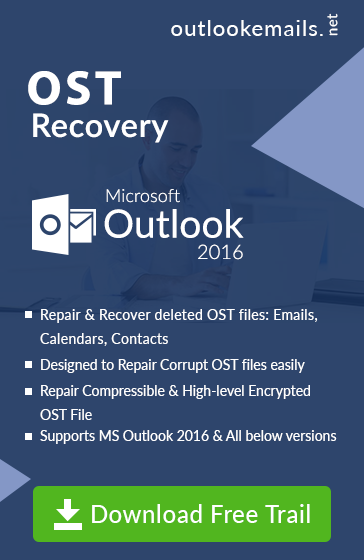Not able to Find Outlook Data File OST in Different Outlook Versions
admin | June 9th, 2017 | MS Outlook (.ost)
Introduction: Information About OST Data File?
Sometimes to find Outlook Data File OST in the system can be a tedious task when we created many OST file to create a backup and other purposes. As OST File or Offline Storage File data format used by Microsoft Outlook to save information of user Email data. When a user creates an account in Outlook with Exchange Server. Basically, it is a local copy of all the information of emails messages, notes, journal and other information, stored in configured system of the user, where the account is created. It is synchronized copy of information stored in the server.
Basically, It is synchronized copy of emails messages stored in the server. A user can use this slave copy to Read and Compose messages while user not connected with the internet connected. When internet connection restored, all the changes synchronized with the server folder and items stored in it. In this article, we try to find all possible location of Outlook Data File called OST for different Outlook Version and a method that can directly help to reach the location where OST file stored.
Why we Need OST File
As Offline Storage File helps the user in a various way while working with Outlook Email client. Create Copy of Mailbox in local system to store slave copy of original mailbox. A user needs to use cached Exchange mode to work Offline with OST File. It allows the user to edit, read, the email when people not connected with the web.
Find Outlook Data File OST In Outlook Client
A user can find Outlook Data file in the default location: C:\Documents and Settings\Local Settings\Application Data\Microsoft\Outlook. User can find Outlook Data OST File in following location in system, Still user not able to find the file, then user can go for steps to find Outlook Data File
Location the where user finds Outlook data file in Windows System.
OST Location In Windows XP Platform
C Drive: \Documents and Settings\%username%\Local Settings\Application Data\Microsoft\Outlook
Windows 7 and Windows Vista drive: \Users\user\AppData\Local\Microsoft\Outlook
Outlook 2016,2013 -: drive:\Users\<username>\AppData\Local\Microsoft\Outlook
drive:\Users\<username>\Roaming\Local\Microsoft\Outlook
drive:\Users\<username>\Documents\Outlook Files
drive:\Users\<username>\My Documents\Outlook Files
Open Location Feature in Outlook
1) Open Outlook Application >> Open File Tab.
2) Click On Account Setting >> Open Account Setting.
3) Select the User Profile >> Click on Open File Location.
4) After clicking, user Outlook redirects to the Offline data file in the configured system. Here you can discover all the created OST file by the user while working Offline.
How to Discover OST File In Network Domain
As OST extension file act as the important file used to store information of Outlook email user with Exchange server and synchronized automatically with server information, when the internet again restored. A problem arises when a user tries to find Outlook data file OST format within a network domain. As People creates the many back-ups using OST file for later use, but at the time of work, they not able to locate the Offline Storage file due to the large domain network. To Solve this important issues, a user can go, OST Finder Tool, that can help them to find Outlook data file in all disk drives and the folder of the system under one Network.