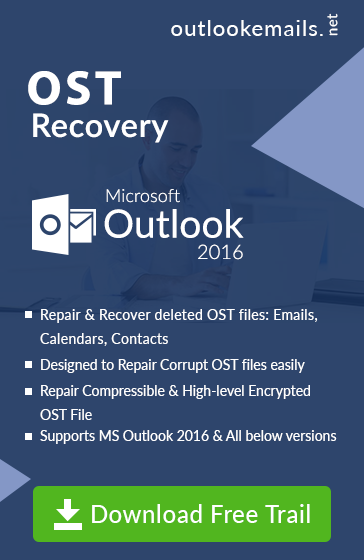How to Resolve Outlook OST Synchronization Error!
admin | May 23rd, 2015 | MS Outlook (.ost)
Businesses success secret lies in “continuity of work & productivity”. Email communication which has become an integral part of organizations act as a sole communication and data sharing mode whose absence can hit continuity of work directly. This segment will discuss about the intrusion occurred while accessing Exchange OST file through a synchronization error: “8004011D-526-80040115-0”. This error is caused in the middle of working with Microsoft Outlook application and it can create havoc with the work especially when users are busy with other urgent work. This synchronization error not only distracts while working, but also indicates that the email data from Exchange is not synched with the OST file regularly. Let us see how this synching of Exchange OST file takes place;
Synchronization of Server Mailbox & OST File
When MS Exchange server is configured with cached mode enabled, a local mailbox is created with MS Outlook. This local mailbox is stored as OST file and the mailbox stored at server is continuously synchronized with this local replica. When you send or receive any email in the Exchange server mailbox, it is also stored in the OST file. And when you send/receive any email through Outlook application, the email is synched with server mailbox as soon as the network is connected.
This “Synchronization” option is available in MS Outlook Tools which can be clicked in order to manually synchronize the emails between OST and server. Users can also press F9 for the synchronization directly. This synchronization depends on various factors like Internet speed, size of emails, number of emails, attachments size, etc. Synchronization process also depends on the version of Outlook user is using.
Exchange OST Synchronization Error Log
When the synchronization process is having issues, errors like below are thrown;
“OST Synchronization Error: 8004011D-526-80040115-0”
This also means that the emails are not getting stored in the Outlook OST file or the emails you are sending using Outlook profile are not being sent at all due to synchronization error. In case you too are confronting this error, you can check the Sync Issues folder comprising the error entries.
The error indicates that there are some network issues and hence the synchronization process is having troubles. There can be several other issues which can cause synchronization issue like;
- Exchange Server network issues can cause this error.
- Server downtime can be another reason for the same.
- Sometimes incorrect Outlook profile configuration can also cause this error.
- Server attacked by virus intrusion which is causing improper synchronization.
- Corruption in OST files, failing it to get synchronized.
OST file synchronization error “8004011D-526-80040115-0” can be result of any of the above mentioned reasons. And in such situations Outlook OST file stops accepting any changes done to the mailbox.
Methods to Resolve OST Synchronization Error
This synchronization error can be resolved at an administrator’s level by troubleshooting problems coming in Exchange server. Below mentioned primary steps can also be taken to avoid this error and restart synchronization process:
- Wait for reconnecting Exchange server to try synchronizing with OST.
- Re-check Outlook OST profile settings and default delivery destination.
- Try to run Scanost.exe utility on the OST file to repair the file structure.
- Uninstall the anti-virus program for some time from the system.
- Configure the Exchange OST profile correctly again.
Conclusion
In case these primary steps do not help to resolve the synchronization issues try to re-create the OST file which will download all the Exchange mailbox email data again. You can also try to repair the OST file using professional utilities like OST Recovery Tool. This software will recover the data in PST file which can be easily accessed using Outlook application without any synchronization error.